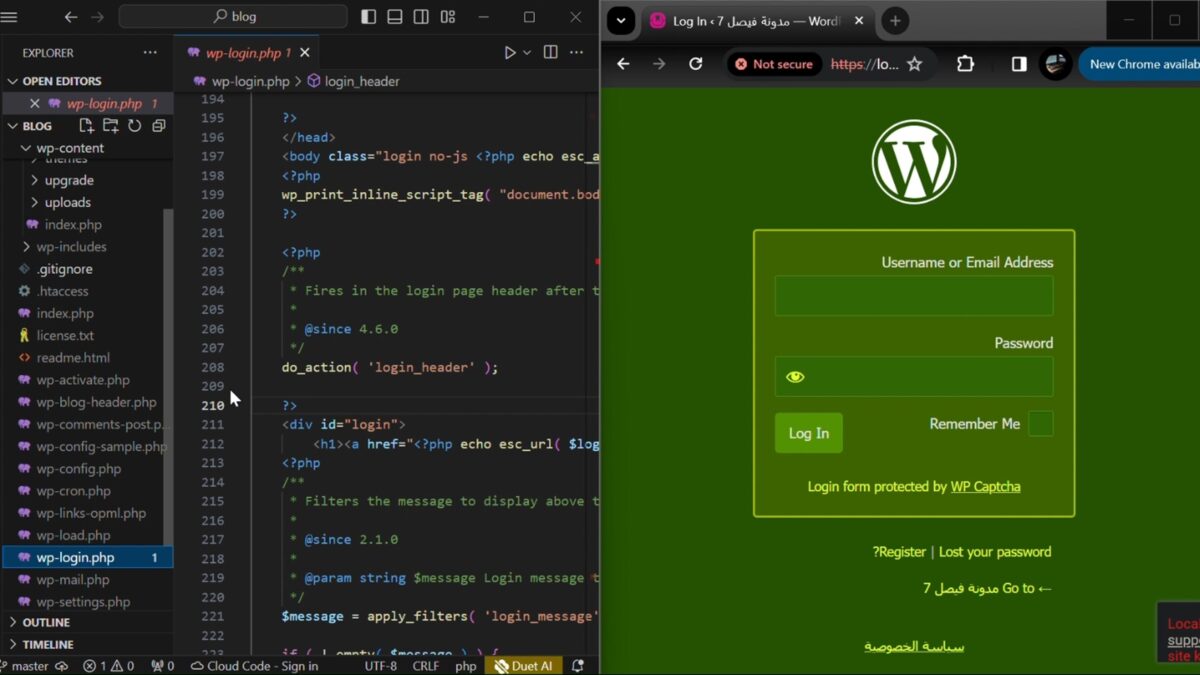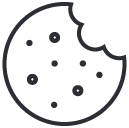Verify Saudi Gov/Company website link
February 7, 2024Introduction
In the world of website customization, altering the default elements of platforms like WordPress can give your site a unique touch. One common customization is changing the default WordPress logo to reflect your brand or personal style. In this tutorial, we'll guide you through the process of replacing the default WordPress logo with your own custom image.
Change default WordPress logo Video
I put together a YouTube video showing how to change the default WordPress logo image. By watching the video below, you can get more information for how to Change the default WordPress logo image.
Change WordPress default logo image in webpages
To change the default logo in WordPress, you can follow these steps:
- Navigate to the root folder of your WordPress installation. This can typically be found in the directory where WordPress is installed on your server.
- Locate the "wp-login.php" file within the WordPress root folder. You can use any code editor to open this file. In this example, we'll use Visual Studio Code.
- Once you have the "wp-login.php" file open in your code editor, search for the line containing
<div id="login">
orid="login"
. This line is where the default logo is defined. - You can choose to comment out this line, delete it, or replace it with code referencing your custom logo image file. If you're replacing it with an image file, make sure to place the appropriate HTML or PHP code to display the image within the
<div id="login">
element. - After making the necessary changes, save the "wp-login.php" file.
- Refresh the login page on your WordPress site, and you should see that the default WordPress logo has been replaced with your custom logo image.
Here's an example of how the code might look after replacing the default logo with a custom image:
<div id="login">
<img src="path/to/your/custom/logo.png" alt="Custom Logo">
</div>
By following these steps, you can easily customize the logo displayed on the WordPress login page to match your website's branding. Thank you for watching, and don't forget to like this tutorial and subscribe to our channel for more WordPress tips and tricks!

WordPress Login Page Before Change
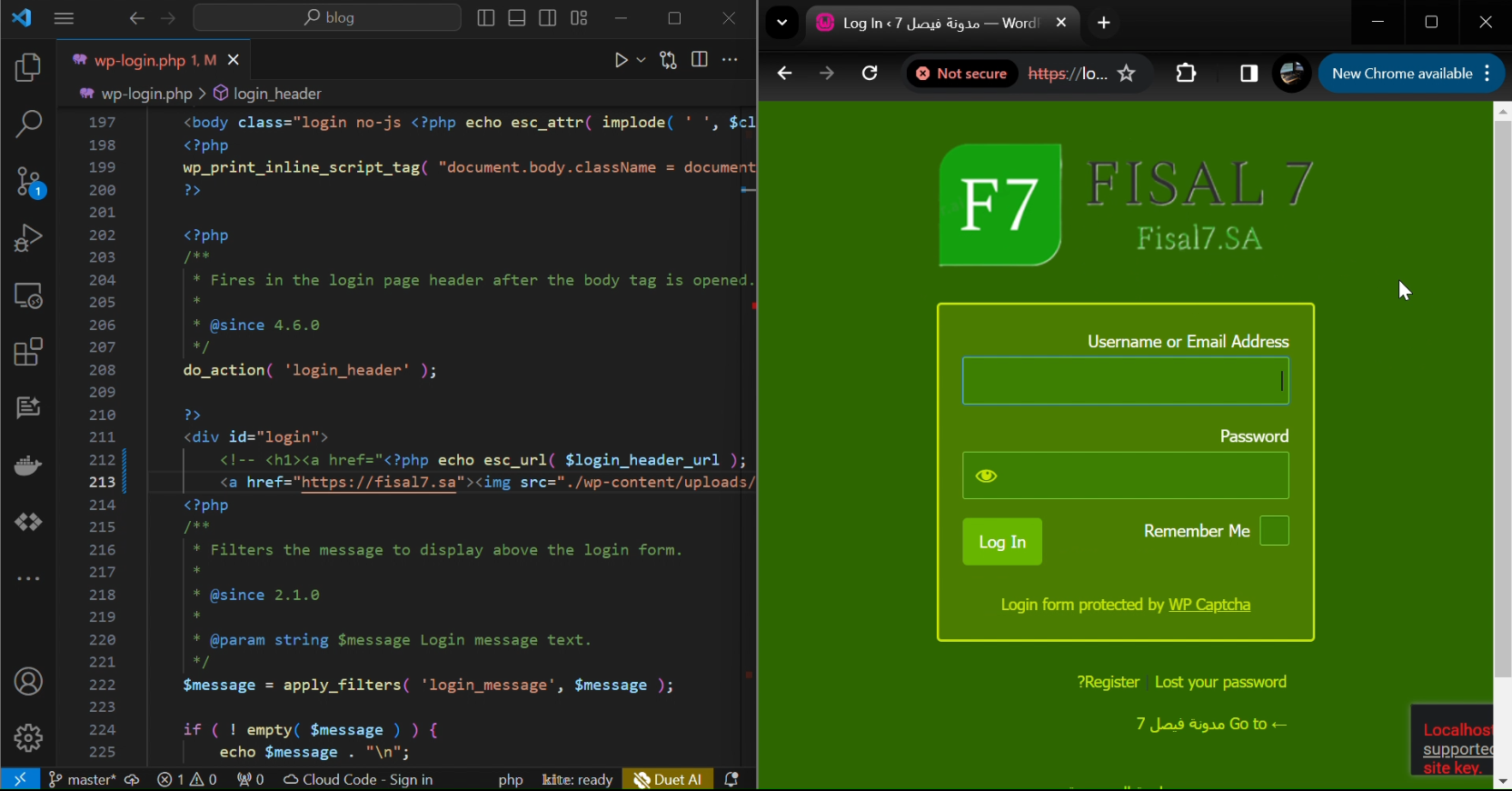
WordPress Login Page After Change
FAQs about Change WordPress default logo image
Conclusion
By following the steps outlined in this tutorial, you can effortlessly replace the default WordPress logo with an image of your choice, adding a personalized touch to your website. Whether you're a business owner aiming to strengthen your brand presence or a creative individual seeking to express your unique style, customizing the WordPress logo is a simple yet effective way to make your website stand out. Thank you for watching, and don't forget to like, subscribe, and stay tuned for more helpful tutorials!